Set up the automatic data retrieval step by step!
On this page, you will see an overview of all permissions already granted for automatic data retrieval.
If you have not yet granted permission for data retrieval in your customer account with SteuerGo, simply click on "Set up permission for data retrieval".
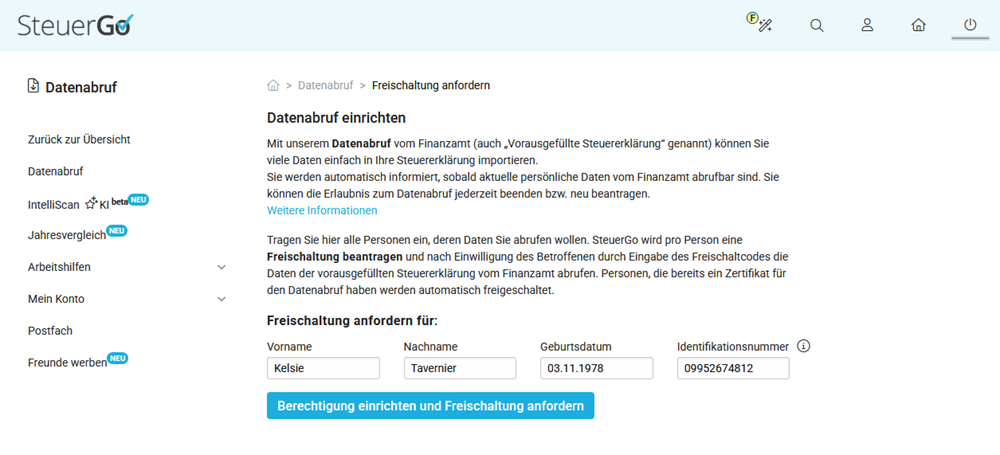
1. Set up permission for automatic data retrieval
Now enter your first name, last name, date of birth and your identification number to set up permission for electronic data retrieval with SteuerGo and to apply for activation with the tax authorities.
Important: You can only apply for and set up data retrieval for one person at SteuerGo. If you have multiple customer accounts, data retrieval can therefore only be set up and managed in one customer account.
2. Activation for data retrieval
Once the activation has been successfully applied for, a confirmation page will be displayed. What happens next depends on whether you are already registered with ELSTER or not.
A. You are not registered with ELSTER:
If you are not registered with ELSTER, the activation is very simple and takes place via the letter replacement procedure. You will automatically receive a 12-digit activation code by post ("activation code for electronic document retrieval") from your tax office within a few days.
After receiving the activation code, simply go to the "Data retrieval: Manage permissions" page at SteuerGo. Carefully enter the activation code in the designated field and confirm the entry with "OK".
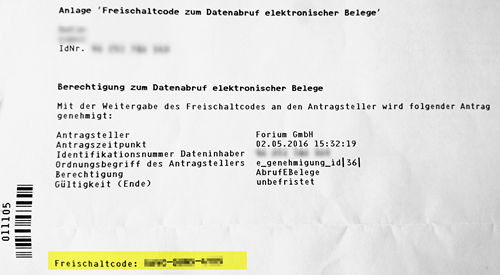
The tax authorities usually provide your data within the next 48 hours. As soon as the data is available, we will inform you by email. You can then import all data into your tax case via the "My tax return" page. If your tax office provides new data for you, we will automatically notify you in the future.
Important: If the activation code is not entered, the application will expire after a period of 90 days.
The activation code can be entered incorrectly a maximum of 4 times in a row. On the fifth incorrect attempt, the activation code will be deactivated. This means that both the activation code and the corresponding permission application are void. In this case, you must submit a new application.
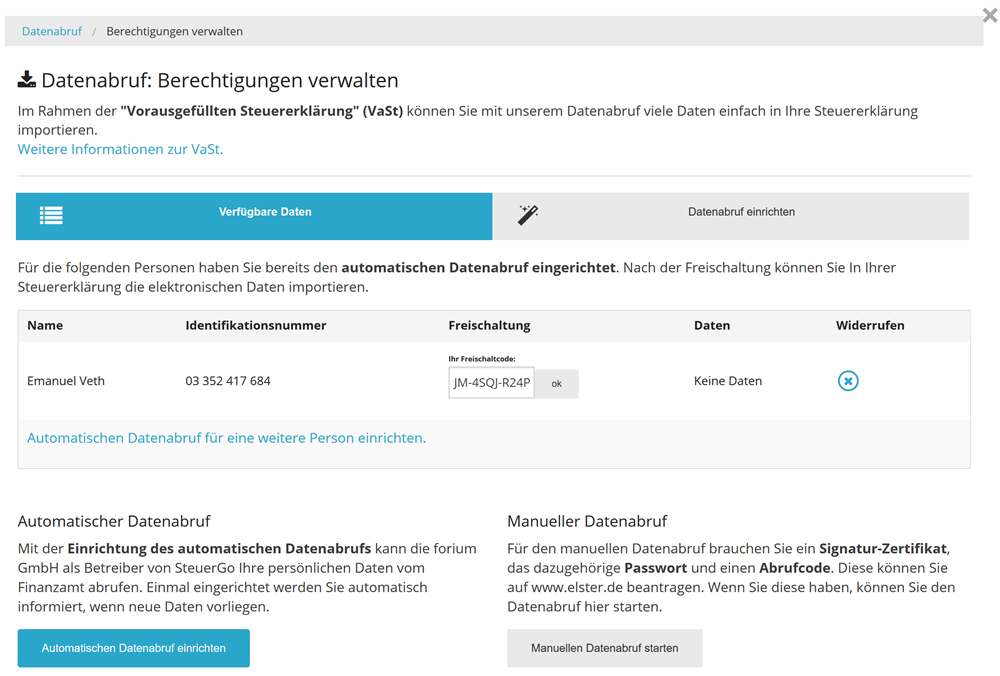
B. You are already registered with ELSTER:
If you are already registered with ELSTER but have not yet applied for a retrieval code, first log in at My ELSTER. Go to the "Forms & Services" section and then select "Manage certificates". Then select "Consent and retrieval code".
You will receive your retrieval code by post from the tax office in the next few days.
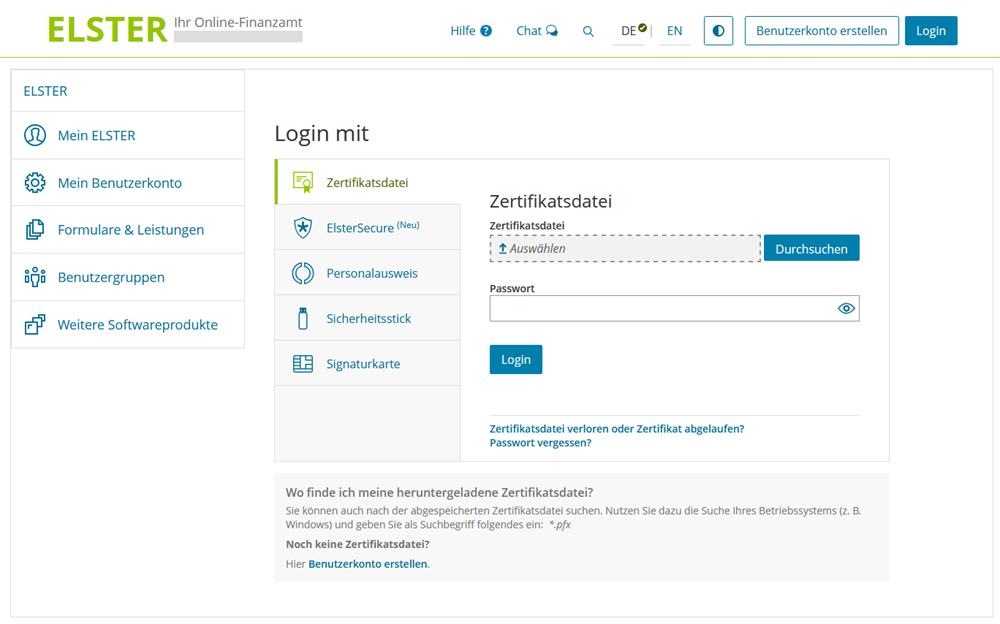
If you already have a retrieval code, you can proceed immediately with the activation for data retrieval by SteuerGo. If you want to authorise forium GmbH as the operator of SteuerGo to retrieve your electronic data, you must proceed as follows:
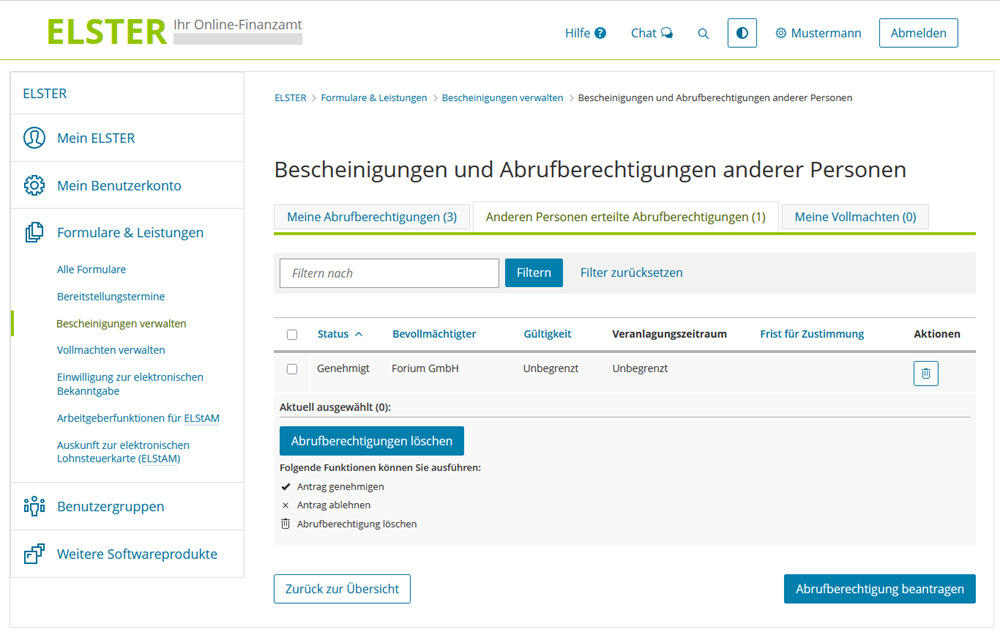
First, access the My Elster portal and log in. Then select the menu item "Forms & Services", then "Manage certificates" and then "Certificates of other persons".
On this page, you will find the application from forium GmbH in the permissions overview under "Retrieval permissions granted to other persons". Click on the tick symbol with the green circle to approve the application.
On the next page, simply enter your PIN and retrieval code and then click on "Approve application".
SteuerGo (or forium GmbH) has now been granted permission to retrieve the electronic data stored about you on your behalf. You will automatically receive an email notification as soon as new data is made available at SteuerGo and you can view it in your customer account.
Bewertungen des Textes: Set up the automatic data retrieval step by step!
2.73
von 5
Anzahl an Bewertungen: 22